Generally, the best place to report on data from within Chintaro is from the Manage screens, where you can crate your own customised reports using the Saved View feature, but if you want a paper based report, you can use this solution. This solution details:
Creating a paper based report from Chintaro
To access the Reports screen, from the Home screen, click Reports and Exports, then click Reports. The Reports screen will open, showing 5 Report categories:

Click a Report Category and the list of reports you can choose from appears:

From the list, single click on the report that you want to view. This will open a Report Overview, User Overview and an image of the report:

The Report Overview is a snapshot of what the report contains. The User Overview is designed for you to enter information about the report that is useful to your organisation (EG Use for End of Month Reports).
Depending on the report you select, various Report Criteria may appear in the bottom section of the screen. Select as necessary:

If you leave a field in the Report Criteria blank, Chintaro will assume that you want to view all records on the report
Once you have selected the report and entered Report Criteria (if applicable), select either Print Preview to preview the report before printing, or Print to send the report straight to the printer:
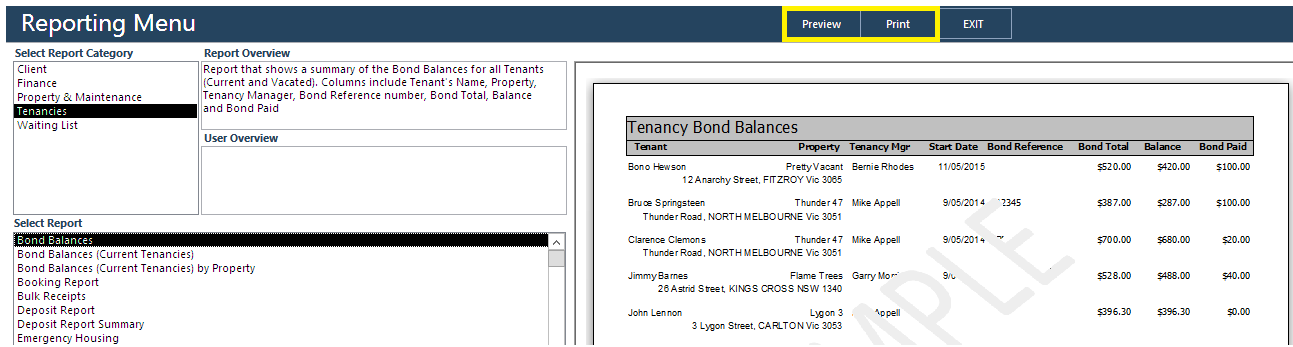 If you would like assistance in finding a specific report, please contact Chintaro by emailing support@chintaro.com.au.
If you would like assistance in finding a specific report, please contact Chintaro by emailing support@chintaro.com.au.Commonly Used Reports
| CATEGORY | REPORT NAME | CONTENT | |
| CLIENTS | |||
| All Clients Currently Housed | Report shows all Clients (Primary Tenants and Related Tenants in the household) who are Currently Housed. | ||
| Client Notes by Date | Report that shows all notes relating to all Clients from dates specified. Ability to filter report by different Note Types in Select Criteria. | ||
| FINANCE | |||
| Accrual Method Charges Detail or Summary Reports | Varied content for accrual reports. | ||
| Bank Statement (Date Range) | A report in the form of a Bank Statement from a selected account, for a specified period of time. | ||
| End of Month Balances (As at Date) | Report grouping End of Month Credits and Debits by Property and Tenancy. | ||
| Transaction Summary (Crosstab) | Report showing summary of Transactions grouped by Property. | ||
| Transaction Type Summary & Transaction Type Summary including Bond | Report showing a summary of all Transaction Types grouped by Property, for a specific date range | ||
| Property and Income Expense Summary | *Only used if you are entering expenses against Properties* Report combines Income from Tenancies with Property Transactions. | ||
| PROPERTY & MAINTENANCE | |||
| Property Maintenance (Concise) | Report grouping all Maintenance Tasks by Property for a specified date range. Ability to filter report by different criteria including Program, Tradesperson, Urgency in Select Criteria. | ||
| Property Maintenance Breached Active | Concise report showing all breached Property Maintenance requests in a specified time frame. Ability to filter by different criteria including Program, Tradesperson, Urgency in Select Criteria. | ||
| Property Maintenance Summary (Active) | Summary Report showing number of Maintenance Tasks grouped Urgency category, sorted by Property. | ||
| Room Status – HPF (By Date) | *You must run the Occupancy Calculation before running this report* The best report to run to show occupancy/vacancy rates. Report shows the status of Rooms (Occupied/Vacant Tenantable/Vacant Untenantable) in percentages by Property. | ||
| Vacant Rooms | Report showing all Vacant Tenantable and Vacant Untenantable Rooms as at today. Includes percentages and number of days Untenantable. | ||
| TENANCIES | |||
| Bond Balances (Current Tenancies) by Property | Report groups Tenants by Properties, showing the bond total, balance and amount paid. | ||
| Rent in Arrears (Concise) | Report that details Arrears balances for both Active and Vacated Tenancies. Ability to filter by different criteria including Arrears status, Program, Tenancy Manager and Property Manager. | ||
| Rent in Arrears (Concise) As at Date | Report that is designed to view all Tenancies (Active and Vacated) in Arrears at a specified Date. | ||
| Rent in Arrears (Rent Txns Only) | Report that shows all Tenancies in Rent Arrears Only. Ability to filter by different criteria including Property, Program, Tenancy Status, Tenancy Manager, etc. | ||
| Rent in Credit | Report showing Tenants (Active and Vacated) in Credit for both Rent and Non Rent. Ability to filter by credit amount in Select Criteria. | ||
| Rent Reviews and Exit Dates | Report showing last Rent Review Date and Next Rent Review Dates of Tenants within specified time frame. Includes Expected Exit Date field. | ||
| Tenancy Balances | Report showing Tenant’s Balances (Credit and Arrears) for both current and vacated Tenancies. Ability to filter by different criteria including Tenancy Status, Property Manager and Program. | ||
| Tenancy Inspections | Report showing all Tenants who have a ‘Next Inspection Date’ within the time frame specified. | ||
| Tenancy Transactions (By Program) | Report showing all Tenancy Transactions grouped by Program (Tenancy Type) and further grouped by Bank Account. Ability to filter report by criteria including 3 Transaction Types, Payment Book, Tenancy Status, Program and dates of transactions. | ||
| WAITING LIST | |||
| Waiting List | Report showing current Waiting List Clients. Ability to filter report by criteria including LGA, Suburb, Waiting List Type 1 and 2, Age, Transfers Only. | ||
Was this article helpful?
That’s Great!
Thank you for your feedback
Sorry! We couldn't be helpful
Thank you for your feedback
Feedback sent
We appreciate your effort and will try to fix the article