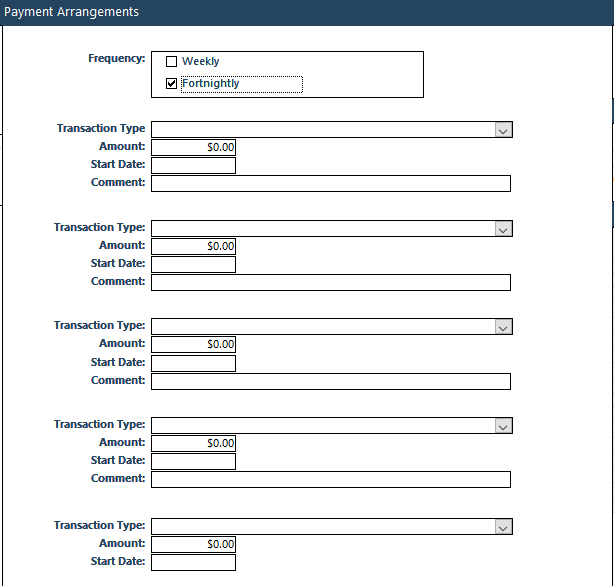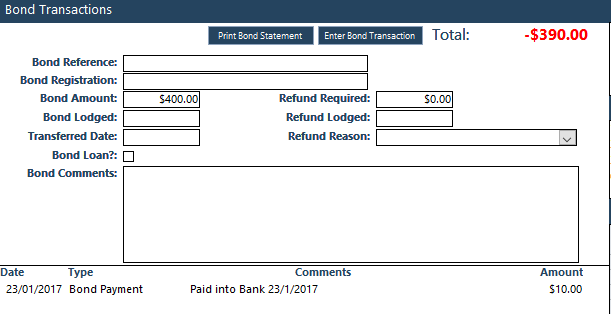Setting Up Bond Payment Transaction Type
When you're setting up Bond Splits, you will need to first check that you have a Bond Payment in your Transaction Type Reference Table.
From the Home Screen, click System Maintenance, then Reference Tables and scroll down to Transaction Type:
If you do not have a Transaction Type of Bond Payment in this table, click in the white box next to (New) and enter the Transaction Type as 'Bond Payment', and tick the Bond and Split columns.
If you do have the Transaction Type of Bond Payment, ensure the Bond and Split boxes are ticked.
Entering the Bond Charge on the Tenancy ScreenNote: the screenshot below relates to entering bonds in the Access version of Chintaro. If you need help entering the bond charge for SQLx version of Chintaro 2020.01.31 or later, please also see these solutions to enter the charge and for more information, then return to the next section of this solution to set up the payment arrangement: Handling Bonds in Chintaro without Bond lodgements and What are Bond Lodgements?
The Bond Charge for a Tenant is entered in the Bond Transactions section of the Tenancy Screen.
Click the Tenancy button in the Toolbar, and open the Tenancy Screen you want to enter the Bond Charge for.
Click on Bond Transactions in the blue buttons at the top of the screen. The middle section of the screen will change to show the Bond Transactions ledger:

Enter the Bond Charge in the
Bond Amount section:

NOTE: If you enter a Bond Amount and the Total is showing as $0, you may need to refresh this screen by clicking on Tenancy Transactions, then back to Bond Transactions.
The Bond Balance will show as a debit, as the Tenant owes you this amount for their Bond. When Bond payments are made, the Balance will update to reflect the money received.
Setting Up the Bond Payment on the Tenancy Screen
You will now need to tell Chintaro how to split the payment received for the Tenant to include a Bond payment.
Click Payment Arrangements in the blue buttons at the top of the screen. The middle section of the screen will change to show you the Payment Arrangements for the Tenant:
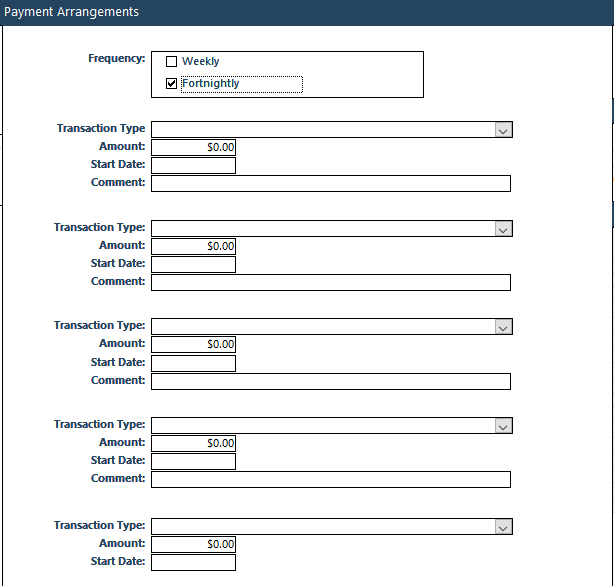
NOTE: The Balance showing on the Payment Arrangements screen is for Rent and Non Rent charges, but does not include Bond.
Select Bond Payment from the Transaction Type column, enter the amount you would like to split each week/fortnight in the Amount section, and set a date that you would like to start splitting payments from in the Date column. (The Date must a date before the first Bond payment will be made). Enter any Comments as required.

When you import a payment in the Multi Bank Processing screen (or enter payments in to the Manual Bank Processing screen) the payment will split in to an amount for Rent and an amount for Bond:

And when the payment has been generated and transferred to the Bank Account, the Bond Payment be visible on the Bond Transactions ledger and the total Balance will reduce (note: screenshot from Access version):
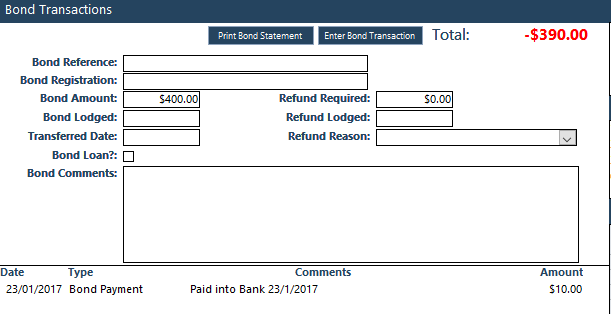
Monitoring Bond PaymentsBonds in Chintaro can only be entered as a Split (on-going split for the life of the Tenancy), and not an Arrangement (where the Bond Payments will stop splitting when the total Bond is paid off).
This is because there is no corresponding Bond Charge in the Transaction Type reference table - rather, the Bond Charge is entered in the Bond Transactions screen on the Tenancy (above).
Chintaro are working on a solution to fix this problem to make the Bond Charge a Payment Arrangement so the process can be streamlined in future.
Each Tenancy Manager is responsible for monitoring the Bond Payments received.
For the SQLx version: Bond Payments can be monitored via the Home> Finance> Manage Bonds screen.

For the Access version: Bond Payments can be monitored via the different Reports (Reports and Exports> Reports> Tenancies> Bond Balances/Bond Balances (Current Tenancies)/Bond Balances (Current Tenancies) by Property):
When a Tenant has paid the Bond off in full, you will need to go back to the Tenancy screen> Payment Arrangements, and remove the data regarding Bonds.
To do this, delete the Transaction Type, enter the Amount as $0, and delete the Start Date.