The Tenancy Balance screen is used to view and report on what your tenants' balances are at any given date. The screen can be customised to various different views so that you can create the reports you need and switch views efficiently.
This solution details:
- Tenancy Balances screen
- Sorting and Filtering the Tenancy Balances Screen
- Opening the Tenancy Screen from the Tenancy Balances screen
Tenancy Balances screen
To access the Tenancy Balances screen, from the Home Screen, click Finance, then click Tenancy Balances.
A warning pop up will open, advising you that the Tenancy Balances screen may take some time to load. Click Yes to continue and the Tenancy Balances screen will open:
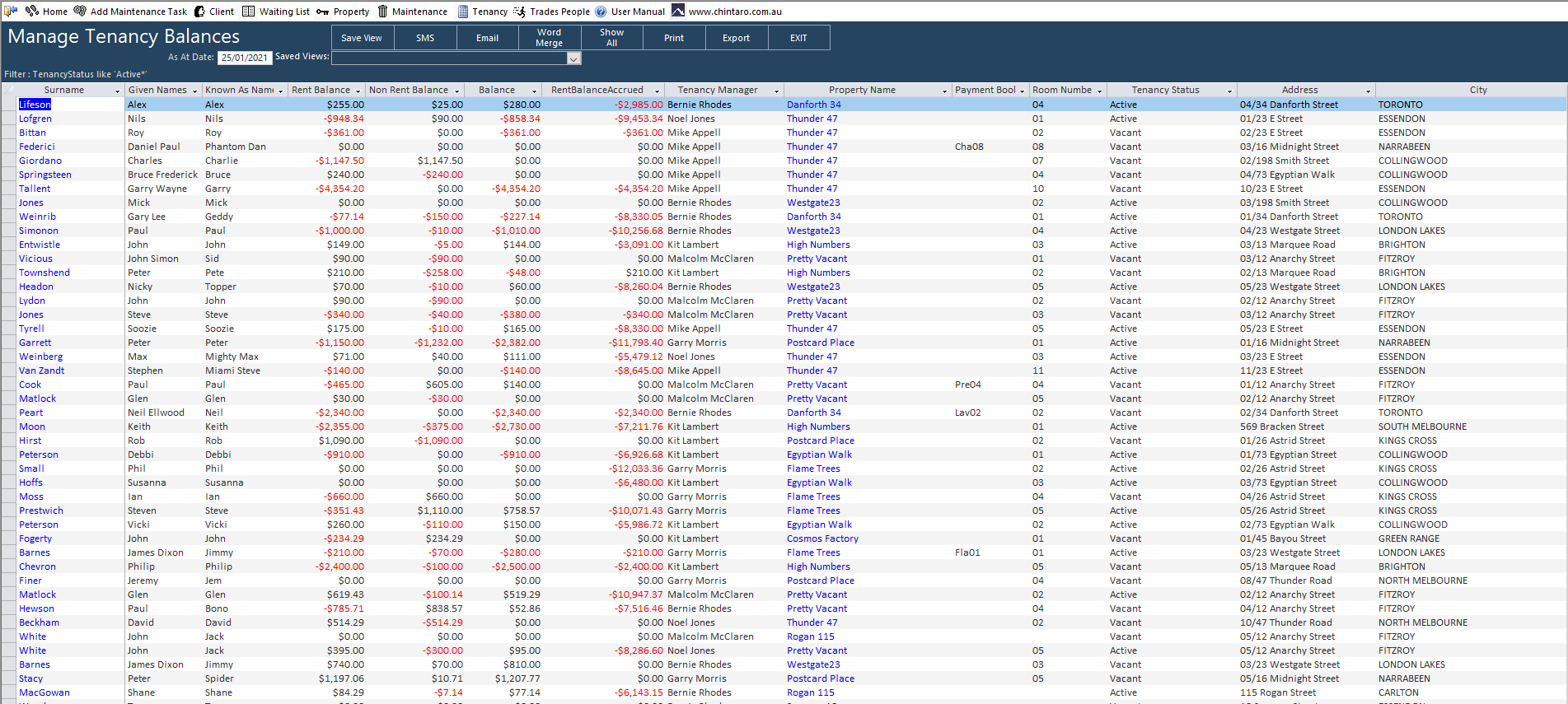
This screen shows information as at a particular date that you can change. The following columns all change/relate to the As At Date field:
The Tenancy Balance screen is used to view and report on what your tenants' balances are at any given date. The screen can be customised to various different views so that you can create the reports you need and switch views efficiently.
This solution details:
- Tenancy Balances screen
- Sorting and Filtering the Tenancy Balances Screen
- Opening the Tenancy Screen from the Tenancy Balances screen
Tenancy Balances screen
To access the Tenancy Balances screen, from the Home Screen, click Finance, then click Tenancy Balances.
A warning pop up will open, advising you that the Tenancy Balances screen may take some time to load. Click Yes to continue and the Tenancy Balances screen will open:
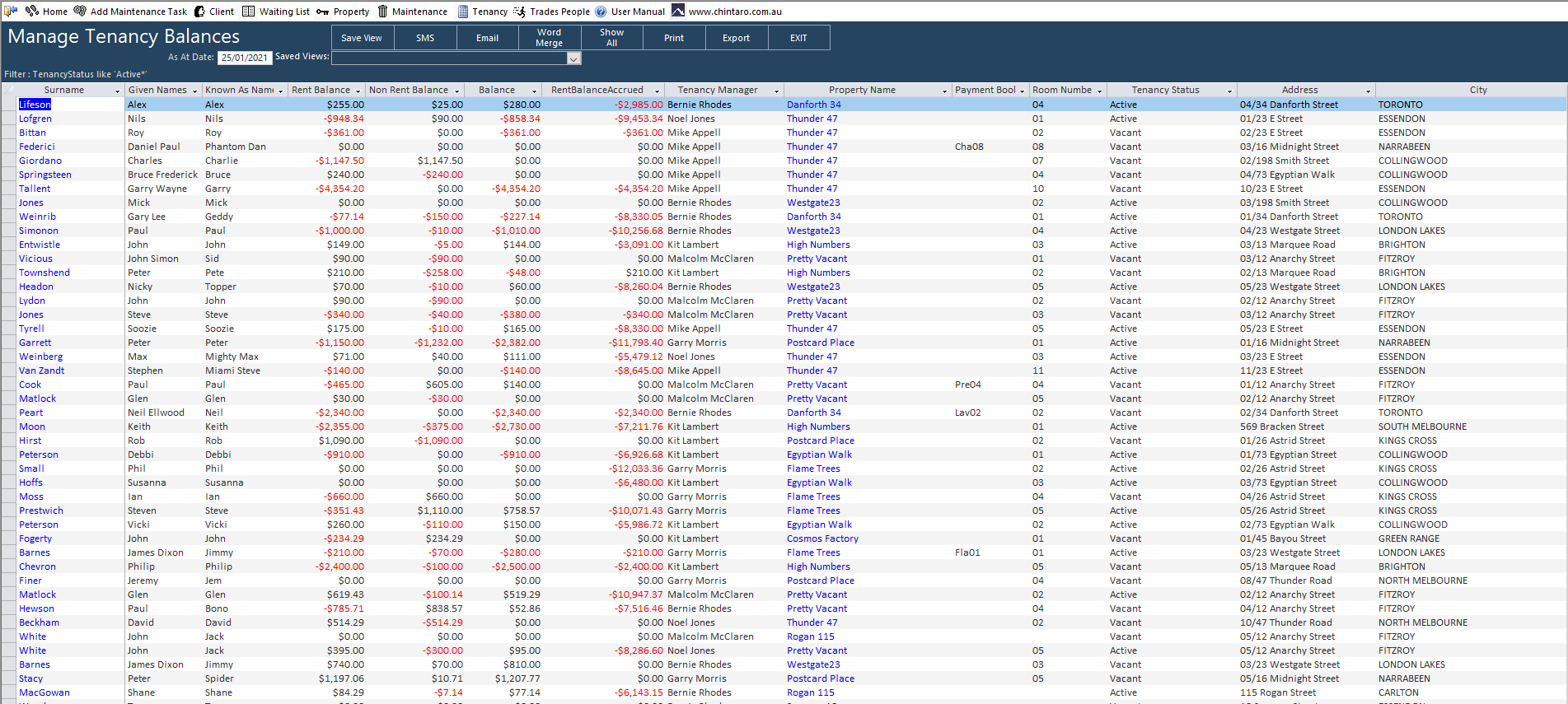
| Field/Column | Screenshot | Description |
| As At Date |  | The default for this screen is to populate as at today. If you wish to view the tenancy balances as at a past date, enter the date in the As At Date field and press <ENTER> on your keyboard, or click elsewhere on the screen. Balances for tenancies with a start date after the selected As At Date will not be included on the screen. |
| Balance & Days Columns |  | The 3 Balance columns and 1 Days column will all update (The Days column will show you the number of days a Tenant is Rent Arrears only, and does not reflect Non Rent balances) |
| Rent Balance Accrued |  | The balance of rent accrued to today. Vacated tenants will show the amount of rent accrued to the vacated date. |
| Daily & Weekly rent rates |  | Other columns that will update when you change the As At Date are: Daily Rent As At - Will show you the Tenant's daily rent amount as at the date at the top of the screen. Weekly Rent As At - Will show you the Tenant's weekly rent amount as at the date at the top of the screen. Rent Charged To As At - Will show you what the rent was charged at, as at the date selected at the top of the screen. Daily Rent Now - Will show you the Tenant's daily rent amount as at today's date. Weekly Rent Now - Will show you the Tenant's weekly rent amount as at today's date. Rent Charged To Current - The amount of rent charged as at today. |
| Split Balances |  | You will also be able to view the Tenancy Balances for any splits or arrangements set up on the Tenancy, by scrolling over to the right hand side and viewing the columns for 'Split Category's. The Split Categories in this screen are in the same order that they have been added to the Tenancy Screen > Payment Arrangements function (Split 1 is the split at the top, split 2 is the second one from the top, etc). |
Sorting and Filtering the Tenancy Balances Screen
The Tenancy Balances screen is a very useful screen to see Tenant's overall balance, Rent Balance and Non Rent Balance quickly. If you're unsure how to sort and filter screens in Chintaro, check the following solution for tips: Using Search Screens in Chintaro
Opening the Tenancy Screen from the Tenancy Balances screen
If you wish to view a Tenancy screen from the Tenancy Balances screen, double click on the row of the Tenant whose record you would like to view. To go back to the Tenancy Balances screen, press the  button at the top left hand side of the Toolbar to return to the Tenancy Balances screen.
button at the top left hand side of the Toolbar to return to the Tenancy Balances screen.
Was this article helpful?
That’s Great!
Thank you for your feedback
Sorry! We couldn't be helpful
Thank you for your feedback
Feedback sent
We appreciate your effort and will try to fix the article