In Chintaro, anyone who you deal with will start off in the system as a client. Clients are people who:
- are currently tenanted with your organisation
- not currently tenanted with you but have applied to be tenanted
- people who are related to the primary contact (EG children, partners or people have applied for housing together)
- people that have been tenanted with your organisation in the past.
Every person you deal with must have their own individual Client record in Chintaro and there should only ever be 1 client in the system for each person.
Please note: If you are an Australian user of Chintaro, click here to view the Solution for: Adding a New Client - AU
Use this solution to see how to:
Open a new Client screen
Click Client in the Toolbar to open the Manage Clients screen.
Before adding a new client, ensure that the person does not already exist in the database by searching for their name in the Surname column (single click on any surname, type the surname of the client and press <ENTER> on your keyboard).
If the person has not yet been added to Chintaro, click the Add Client button will open an empty Client screen:
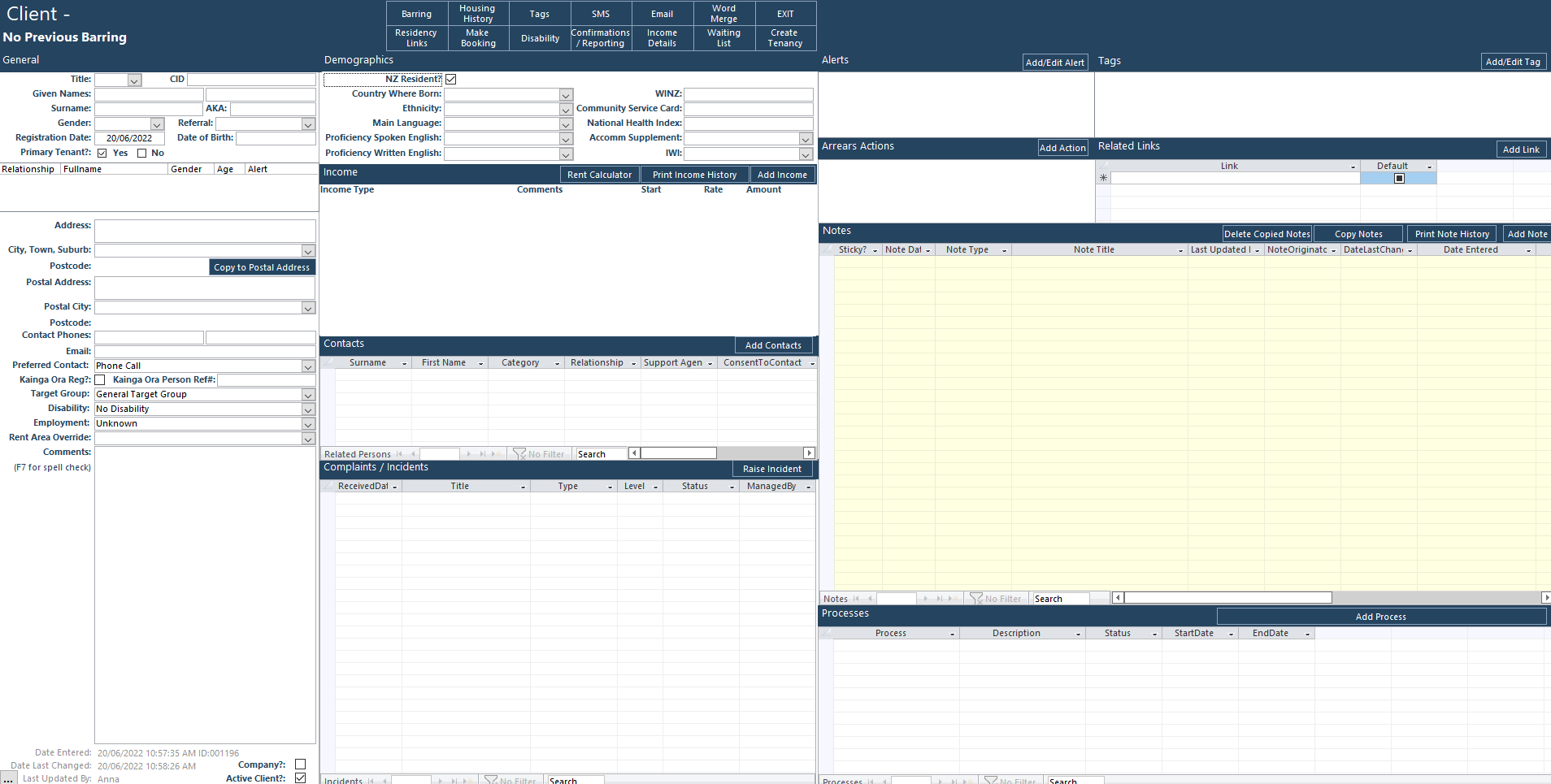
Add data to the screen
After you have added information to a field on any screen press <TAB> or <ENTER> on your keyboard and the data will be saved automatically. You do not need to click a button to save.
Only add data in the screen that you know and that is relevant to your organisation and skip any fields that you do now know, or are not relevant.
Navigate sections of the Client screen
The Client screen is separated in to a number of sections:
| Section | Screenshot | Description |
| General | The General Section contains General information about the Client, such as their name, referral and contact information. For more detail about each field, click this link. | |
Demographics |  | The Demographics Section contains information about the Client which used mainly for statistical or statutory Reporting. For more detail about each field, click this link. |
Income | The Income Section is not used in New Zealand. | |
| Contacts | The Contacts Section is used to record information about agencies or people who are providing support to your client. For more detail about each field, click this link. | |
| Complaints/Incidents | The Complaints/Incidents Section is where you raise incidents involving this client and view existing incident history. For more detail about this section, click this link. | |
Tags & Alerts | The Tags and Alerts section is where you can add specific characteristics to client, to group your Clients in different ways. For more detail about each field, click this link about tags and click this link about alerts. | |
Arrears Actions | The Arrears Actions section will be updated with Arrears Actions that you take, if the Client becomes a Tenant who falls into Arrears. | |
Related Links | The Related Links section enables you to add a hyperlink in Chintaro regarding a Client file/folder on your network. Chintaro does not store documents or pictures in the database itself, but you can use the Related Links section to link to a file or folder on your network. For more detail about each field, click this link. | |
| Notes | The Notes Section is where you record case notes about the history you have with your Client, and where the system will automatically make Notes about the Client (EG Change of Address). For more detail about this section, click this link. | |
| Processes | The Processes section is where you can see the status of your internal processes involving this client such as the Application process. For more detail about this section, click this link. | |
Client Additional Functions | The Client Functions are the blue buttons at the top of the Client Record. These include Functions for Barring Clients, recording the Housing History of your Client, Adding Tags, SMS, Email and Word Merge capabilities, Adding Residency Links, Make Bookings for Out Care Organisations, Disability details, Confirmations received from the Client and , Income Details (the Default View on the Client Record), the Waiting List function to add the Client to the Waiting List and the Create Tenancy Function. For more detail about each function, click this link. |
From the Home Screen, click Clients from the Main Menu to see the various other Client screens:

| Screen | Description |
| Manage Clients | Clicking this option opens the Client Search Screen to view all Clients in the system. |
| Merge Clients | Clicking this option opens a screen that enables you to merge 2 Client records together. |
| Client Letters | Clicking this option opens a screen that allows you to produce bulk letters to your Clients. |
| Client Email | Clicking this option opens a screen that allows you to generate and send bulk emails to your Clients. |
| Client SMS | Clicking this option opens a screen that allows you to generate and send bulk SMS's to your Clients. |
| Client Notes | Clicking this option opens the screen to see all of the notes made for all of the Clients in Chintaro. |
Was this article helpful?
That’s Great!
Thank you for your feedback
Sorry! We couldn't be helpful
Thank you for your feedback
Feedback sent
We appreciate your effort and will try to fix the article









