Chintaro has 2 screens that enable you to add tenancy transactions in bulk:
- Tenancy Transaction Bulk Add (to add bulk charges/payments for the same type and amount)
- Tenancy Transaction Bulk Data Entry (to add transactions with different types or amounts in bulk)
Tenancy Transaction Bulk Add (to add bulk charges/payments for the same type and amount)
The Tenancy Transaction Bulk Add screen is used if you want to bulk charge Tenancies for the same amount. This screen is only used when the transactions are the same, for the same amounts.
To access the Tenancy Transaction Bulk Add screen, from the Finance Sub-Menu, click Tenancy Transactions Functions and then click Tenancy Transactions Bulk Add.
The Tenancy Transaction Bulk Add screen will open:
Sort or filter this screen to view data by Property Name, Tenancy Manager, Tenancy Status, Property Manager, etc. (See Solution: Using Search Screens in Chintaro).
Click Select All to select all Tenants, Select None to deselect all Tenants, and Show All to go back to the default view.
Click Add Transaction to enter the details of the transaction that you will charge all selected Tenants for.
Click Add and Chintaro will advise you that the transactions have been added to the Tenancy Transaction ledger for each Tenant.
Tenancy Transaction Bulk Data Entry (to add transactions with different types or amounts in bulk)
If you have a number of different transaction types to enter in to multiple Tenancy Records (EG Rent Payments, Water Charges, Home Care Charges, Gardening Payments, etc) you could do it by going in to each Tenancy and entering the transaction manually, but to save time you can enter transactions in bulk via the Tenancy Transaction Bulk Data Entry Screen.
To access the Tenancy Transaction Bulk Data Entry screen, from the Finance Sub-Menu, click Tenancy Transactions Functions and then click Tenancy Transactions Bulk Data Entry:
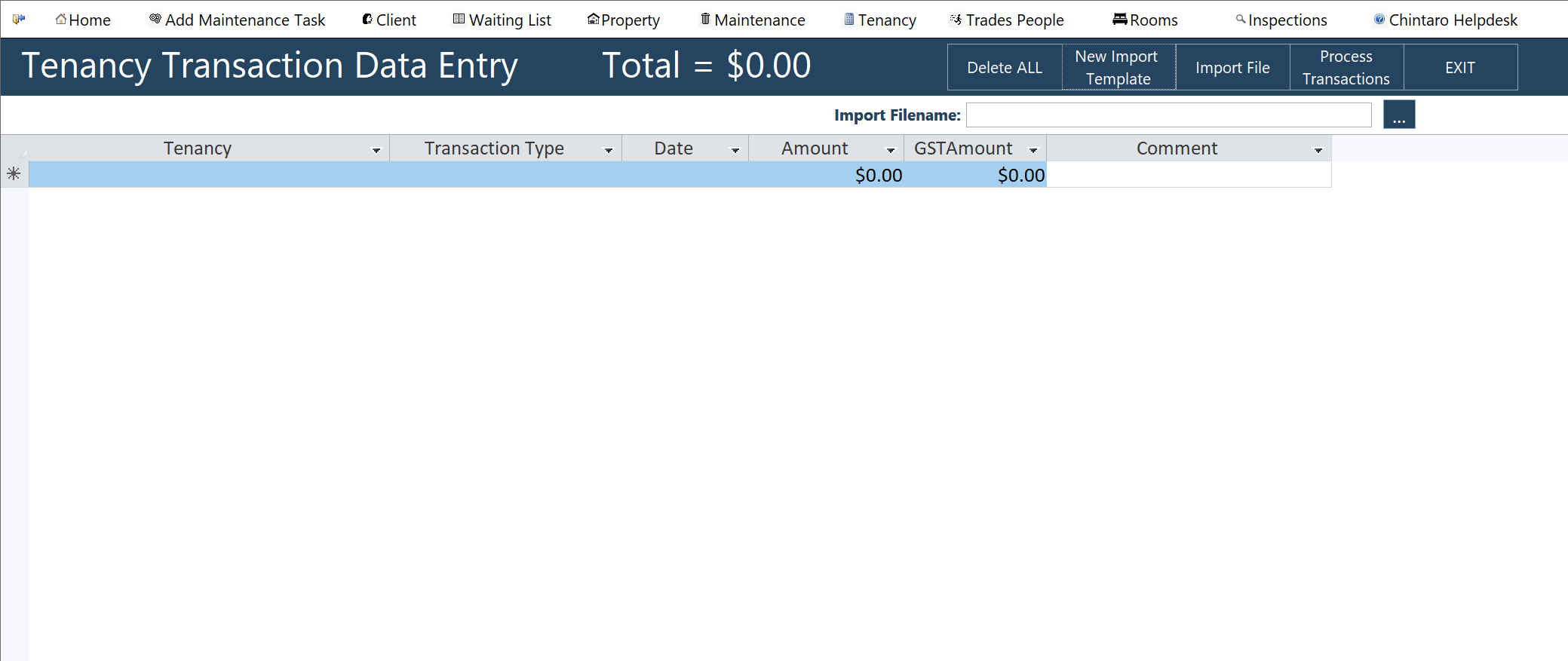
There are two methods for entering Transactions from this screen, manually entering them to the table, or creating an import file to bring them in all at once.
Manual Entry
Begin by selecting the Tenant from the Tenancy column, selecting the Transaction Type from the drop down list (EG Water Charge), then entering the Date of the transaction, the transaction Amount & GST (If applicable), and any comments regarding the transaction (EG Water Charge for September).
Repeat the process for all Transactions you want to enter. If you need to enter a lot of Transactions with similar values, you can Copy+Paste Transactions by right-clicking the row, or selecting the row and using the CTRL+C, CTRL+V shortcuts:
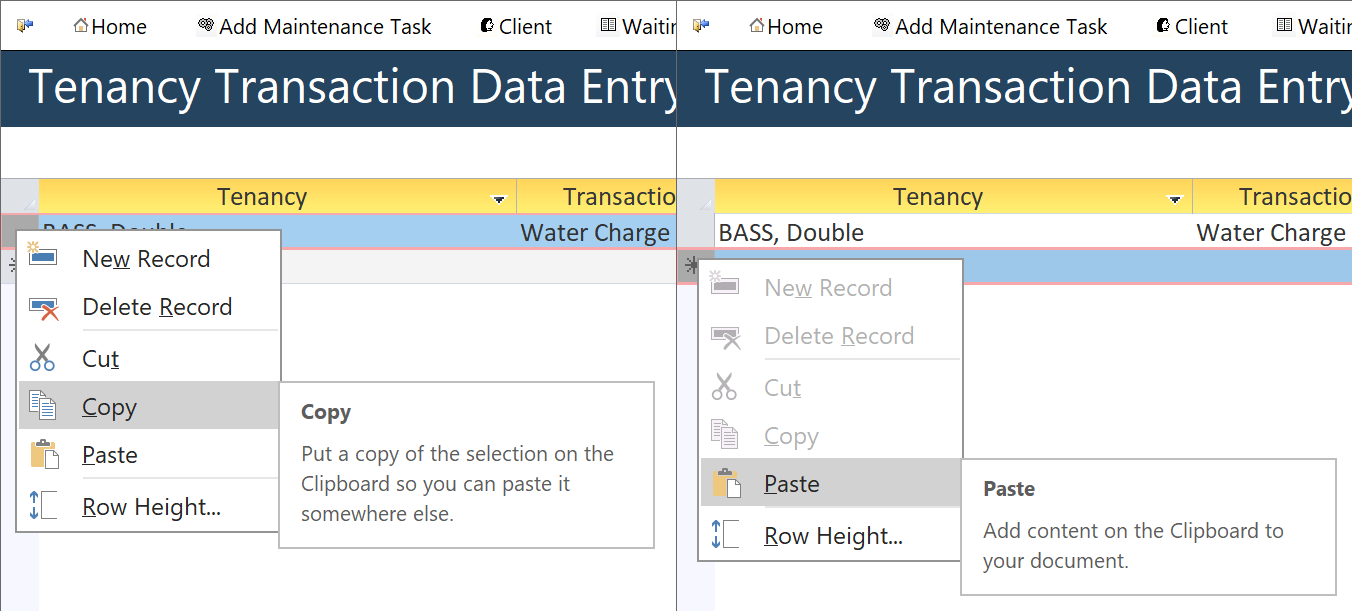
Once you're happy with the Transactions, click Process Transactions to process all transactions to the Tenancies selected. Chintaro will warn you that all transactions on the screen will be processed. Click Yes to continue, or No to quit.

The transactions will now appear on the Tenancy Transactions ledger of each tenant.
File Import
This method will enable you to use Excel to prepare the Transactions. You might prefer this method if you've already got the Transaction data in an external format, so you need only adapt it to the parameters for the import, if you want to use Excel's tools to organise the data before import, or if you want to keep a copy of the Transactions for your records.
Start by clicking "New Import Template" at the top of the screen. This window will appear:
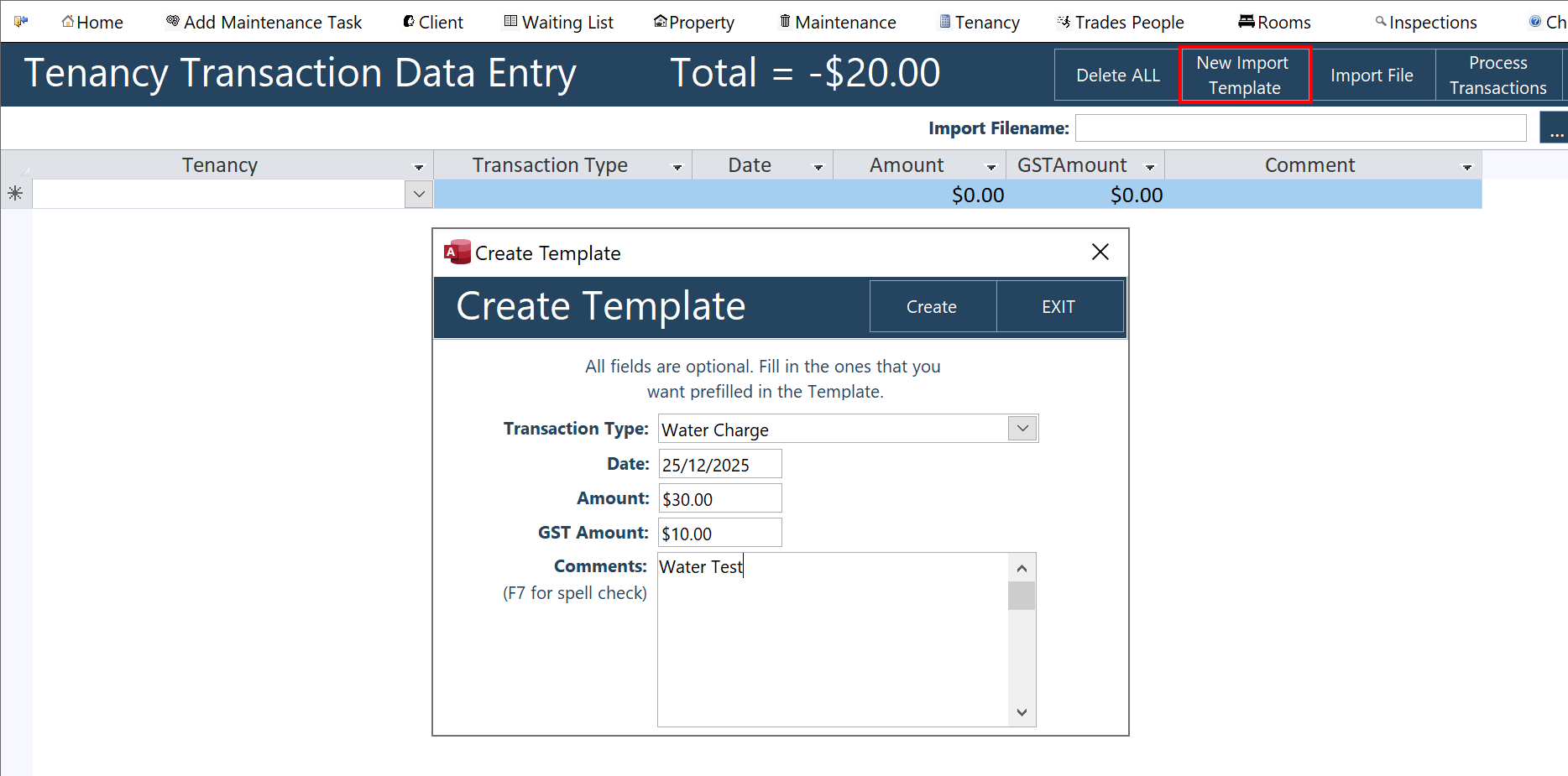
Fill in these fields and click Create. Chintaro will open Excel and fill a workbook with line items matching your parameters, one for each Tenancy in the System:
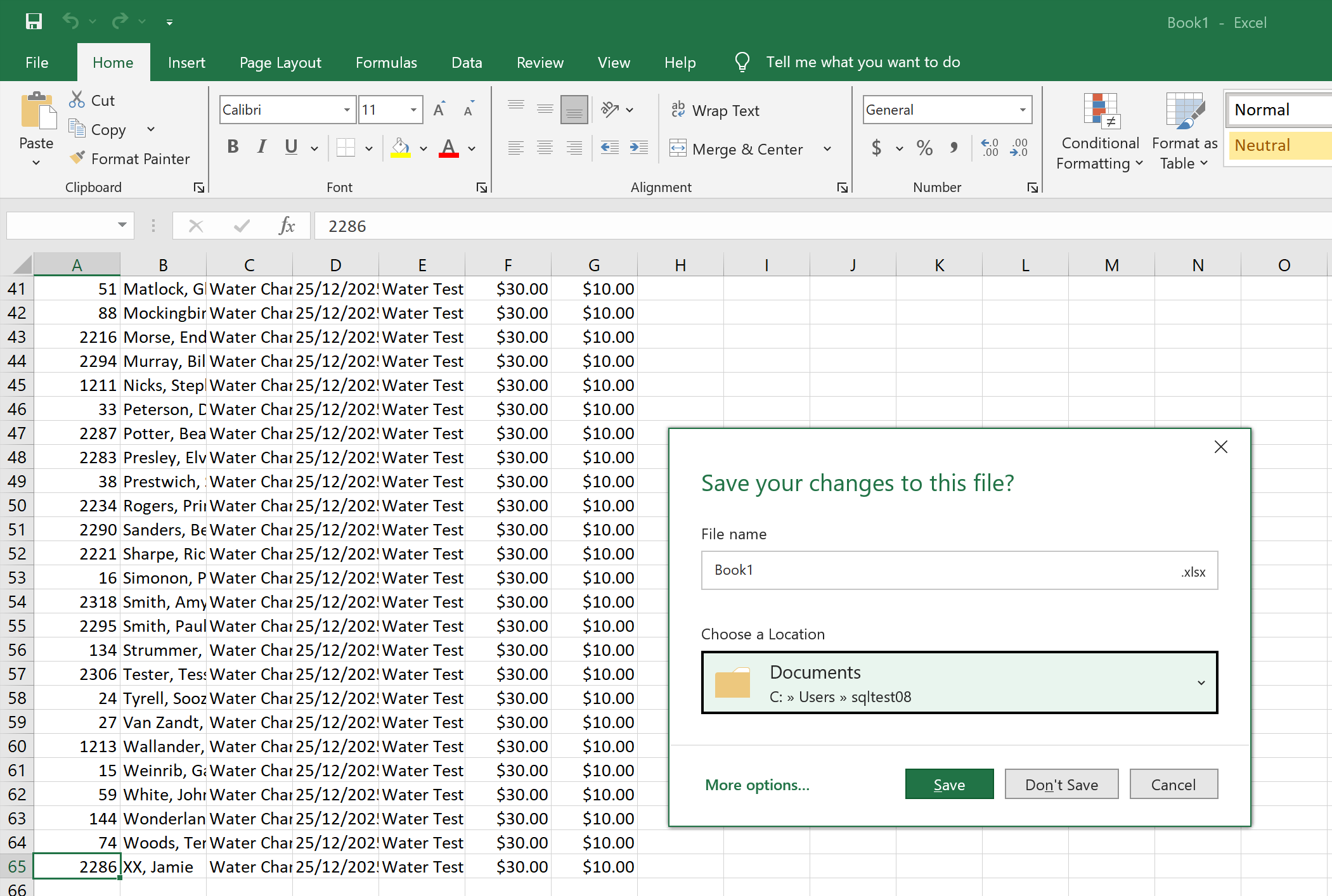
Now that you've got the format, you can create your import file. In this example, I'm only creating an import for the Tenancy "Bass, Double". I've changed all the fields except the Tenant's name and ID, which have to match the template. As long as the Txn Type matches the name of a Txn Type in the System, and the format of the other fields matches the template, this will be accepted by the import:
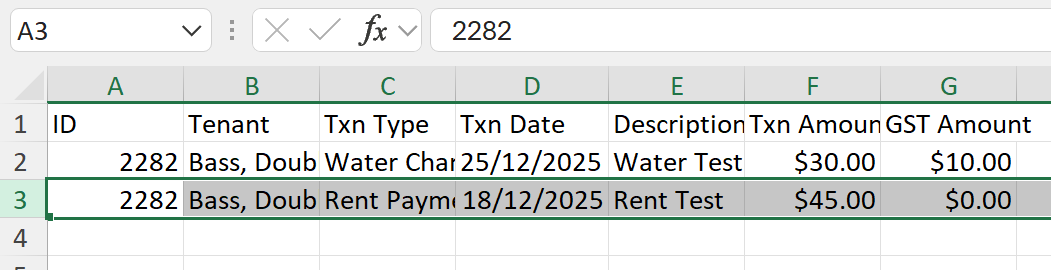
Once you've finalised the file, save it, then go back to Chintaro, select it in the "Import Filename" field, and click Import File at the top of the screen. The data will come through to the screen:
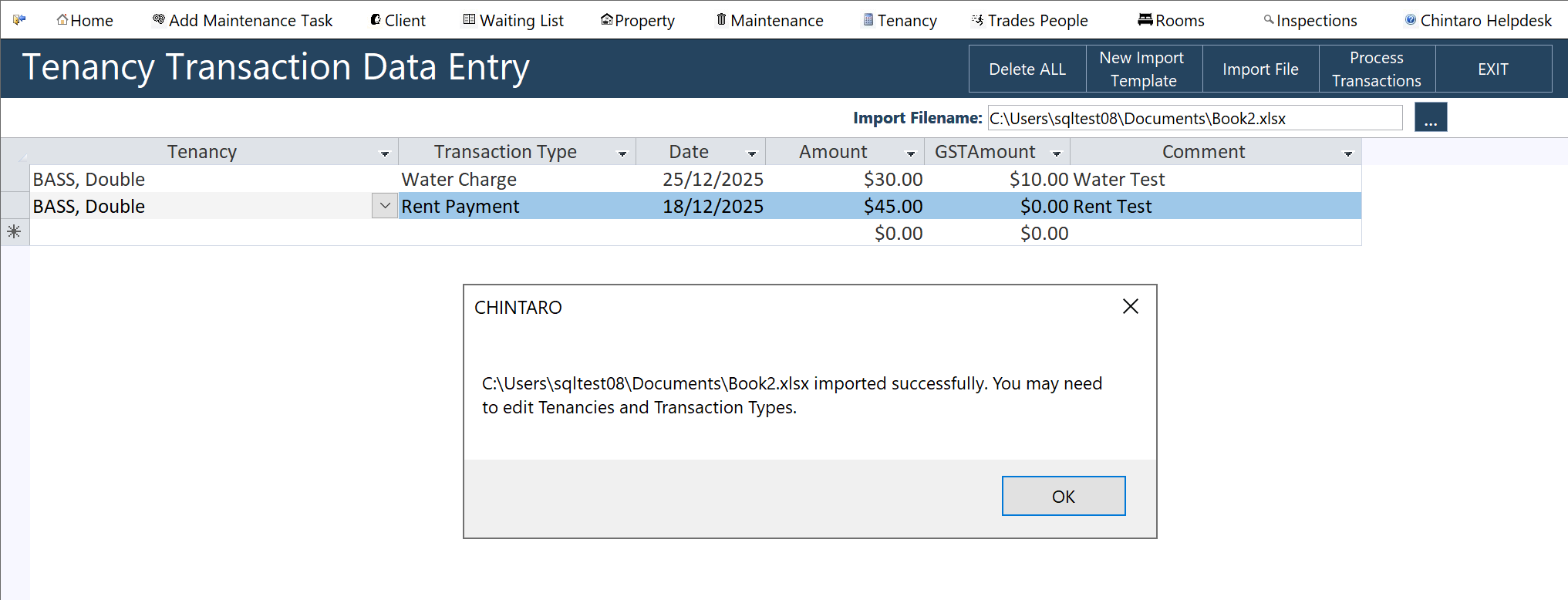
As per the warning, you should double-check the Tenancy and Transaction Type as they might not have matched exactly depending how you entered the file. If you're happy with the result, click "Process Transactions" to add them to the system.
Was this article helpful?
That’s Great!
Thank you for your feedback
Sorry! We couldn't be helpful
Thank you for your feedback
Feedback sent
We appreciate your effort and will try to fix the article

