After refunding a Tenant's bond, you will record the details of the Bond Refund in Chintaro. This article details how to set up Chintaro to refund bonds, as well as how to account for different cases of refunds.
Note: This is only an example of how to refund bonds. If your organisation has different policies, don't feel that you have to use this method. Always best to check first before making changes to reference tables!
You may also notice that there are bonds being entered via the "Bond Amount" field in bond details. This is the old method of tracking bonds.
This method can still be used as a reference for old tenancies, but the new method should follow the processes in this solution.
TABLE OF CONTENTS
- Setting up Chintaro to Refund Bonds
- Types of Bond Refunds
- Clearing the Bond Lodgement Amount
- End Result
Setting up Chintaro to Refund Bonds
To facilitate these scenarios, we need to have our Bond Transaction and Bond Lodgement reference tables set up properly (Home > System Maintenance > Reference Tables):
Transaction Type Bond:

Transaction Type Bond Lodgement:

If your database was set up before 2023, then you may need to make changes to the reference table to set them up like this. If you're unsure, feel free to get in touch with support and we'll discuss your requirements.
Types of Bond Refunds
There are three different scenarios for refunding a bond, listed below:
- Case A - Refund the Full Bond to Tenant
- Case B - Refund the Full Bond to Organisation
- Case C - Refund the Bond Split Between Organisation and Tenant
Case A - Refund the Full Bond to Tenant
This is the simplest and most common scenario for refunding a bond through Chintaro.
First, enter a bond transaction for the full amount, as a "Bond Refund":

Then, enter a bond transaction for "Bond Clearing" for the full amount:

This will clear the bond balance from the tenancy, leaving them at $0. Your bond transaction ledger should look something like this:

The Bond Lodgement will need to be cleared as well. See the bottom of this solution for those steps.
Case B - Refund the Full Bond to Organisation
First, enter a bond transaction for the full amount, as a "Bond Withheld for ___" (either damages or arrears):

If the tenant has to pay off damages and arrears, then enter this as two separate transactions, that total the whole bond.
For example: $400 of damages and $450 of arrears = $850 (full bond).
Then, enter a bond transaction for "Bond Clearing" for the full amount:


The Bond Lodgement will need to be cleared as well. See the bottom of this solution for those steps.
Case C - Refund the Bond Split Between Organisation and Tenant
This process is a combination of cases A and B.
In this example, the full bond is $850, and $400 is being withheld ($200 arrears and $200 damages).
First, for the amount that is being refunded to the tenant, enter a "Bond Refund" transaction:

Next, enter bond transactions for your withheld amounts. In this case, one transaction for damages for $200, and one for arrears for $200:

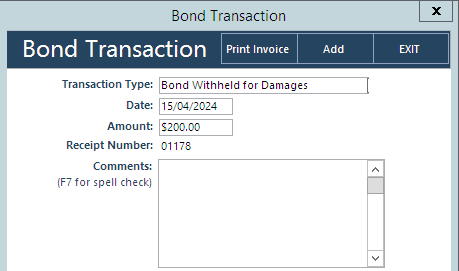
Then, enter a bond transaction for "Bond Clearing" for the full amount:

Your Bond Transaction ledger will look something like this:

Finally, enter tenancy credits equivalent to the withheld amounts in the Tenancy Transactions Ledger (not bond).

The Bond Lodgement will need to be cleared as well. See the bottom of this solution for those steps.
Clearing the Bond Lodgement Amount
Once the bond has been refunded or withheld to the tenancy ledger, the lodgement amount needs to be cleared as well.
To do that, enter a Bond Lodgement transaction for"Bond Refunded To __" (depending on whether the Bond was lodged directly, or via organisation):

After that, your Bond Lodgement ledger should look something like this:

End Result
After all that, your bond ledger should be totally cleared, and all of the balances back to $0.00. See this example that we worked through in Case C:

You can enter any other information that you need to track in the Bond Details fields. As mentioned earlier, don't use the Bond Amount field to keep track of new bonds.
If you have any questions, feel free to get in touch with Chintaro Support at support@chintaro.com.au, and we'll be happy to assist.
Was this article helpful?
That’s Great!
Thank you for your feedback
Sorry! We couldn't be helpful
Thank you for your feedback
Feedback sent
We appreciate your effort and will try to fix the article