Payment Splits and Arrangements are used when a tenant makes one payment, but they are charged more than 1 type of charge (EG a tenant charges rent and water) and the one transaction needs to be split between multiple transaction types.
Payment splits are used to pay a for an ongoing, weekly/fortnightly transaction that is charged in addition to their rent.
Payment arrangements differ, and are used when the charge tenant is required to pay off is a one off (eg damages payment).
This solution details:
- How does Chintaro know to split the payment between multiple transaction types?
- Payment Splits
- Payment Arrangements
- Setting up Payments Splits & Arrangements in System Maintenance
- Viewing all tenant's Payment Splits and Arrangements
- Removing a Payment Arrangement if it is no longer required
- Viewing and Reporting on all Tenancy Splits
How does Chintaro know to split the payment between multiple transaction types?
When a tenant makes a payment via the bank/Centrepay, Chintaro will always take the rent component first as rent is assumed to be the highest priority. If the payment received isn't enough to cover the rent component, it will make the payment it can for rent and forget about any splits or arrangements. The exact process is as follows:
- First, a Rent payment is created. If there is money left over, then;
- The first Payment Split on the Payment Arrangements function is created. Chintaro will start at the top of the page and work down for order of importance. If there is enough money for rent, but there is not enough money left in the payment for the split, a partial transaction will be created. If there is enough money for the rent component and the first split, and there is money left over;
- The second Payment Split on the Payment Arrangements function is created. This will continue down the list in order of importance.
- If all Payment Splits were successfully created and there is still money left over, any additional money will be added to the Rent component.
Payment Splits
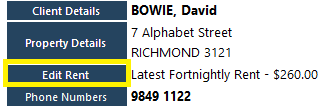
Enter the weekly amount of the additional charge in the corresponding column:
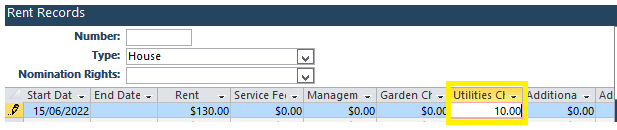
In this example, each time that Rent is charged, an additional Utilities Charge will be created.
To tell Chintaro how to split the one payment received (in this example, to rent and utilities), click the Payment Arrangements button:

Add the split payment information as follows:
| Field | Screenshot | Description |
| Frequency |  | Tick the relevant payment frequency for your Tenant (either weekly or fortnightly). NOTE: If you are setting up a split for a tenancy with 2 people paying 1/2 the amount of both rent and other charges, click Weekly. |
| Transaction Type |  | Used to indicate the corresponding payment transaction type. |
| Amount |  | Amount to be split weekly/fortnightly. |
| Start Date |  | The date the split will start from. |
| Comment |  | Enter any relevant comments about the split. |
You can set up to 7 payment splits in Chintaro. When payments are received, each transaction will show as an individual transaction on the Tenancy Transactions ledger.
Payment Arrangements
Arrangements are made with tenants when a charge is paid off over time, and when the charge has been fully paid, Chintaro will stop allocating money to the charge. This differs from a payment split, where the charge and payment is ongoing.
To set up a payment arrangement, the first step is to charge the tenancy for the transaction you would like to recoup. From the Tenancy screen, click Enter Transaction:

Enter the details of the charge, and click Add.
When the charge is showing in the transactions ledger, click the Payment Arrangements button:

Add the split payment information as follows:
| Field | Screenshot | Description |
| Frequency |  | Tick the relevant payment frequency for your Tenant (either weekly or fortnightly). NOTE: If you are setting up a split for a tenancy with 2 people paying 1/2 the amount of both rent and other charges, click Weekly. |
| Transaction Type |  | Used to indicate the corresponding payment transaction type. When selecting the Transaction Type of an Arrangement, where it previously said Transaction Type, it will now say Arrangement Type. The Debt To Be Paid Off has come through from the Tenancy Transactions ledger, and there are fields for Forecast number of payments & Forecast last payment date. |
| Amount |  | Amount to be split weekly/fortnightly. |
| Start Date |  | The date the arrangement will start from. |
| Comment |  | Enter any relevant comments about the split. |
Once all information is entered, the arrangement is set up.
The words On Arrangement will now show under the tenants name on their screen:

Setting up Payments Splits & Arrangements in System Maintenance
Before you are able to use Payment Arrangements and Splits in Chintaro, you will need to set the Transaction Types via System Maintenance> Reference Tables> Transaction Type.
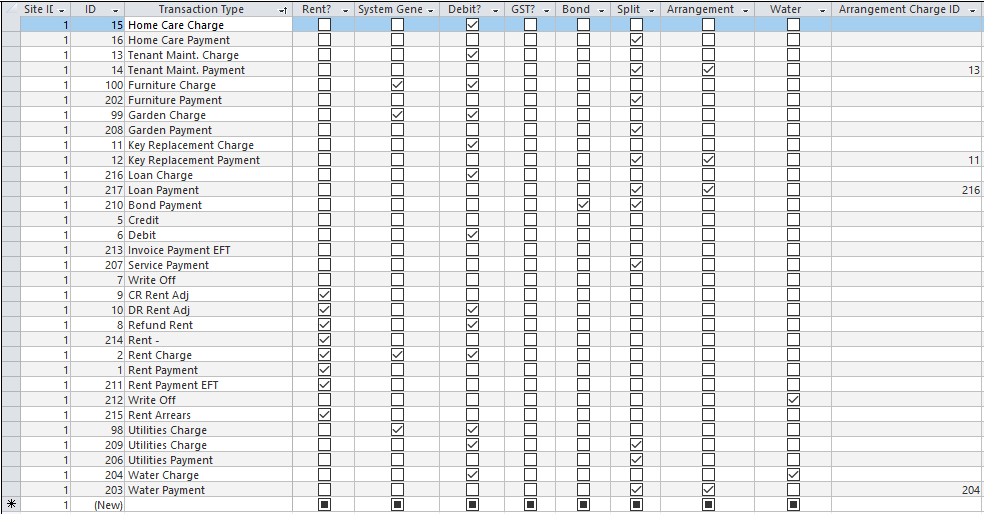
Specify the Transaction Types (Payments Only) which can be split, by ticking the Split column for each Transaction type that can be split.
For those split payments that will have a corresponding charge (EG AN Arrangement) you must also tick the Arrangement column.
If you have the Arrangement column ticked, Chintaro needs to know what the ID of the corresponding Charge transaction is. The ID is found in the 2nd column. The ID of the corresponding Charge is entered in the Arrangement Charge ID column.
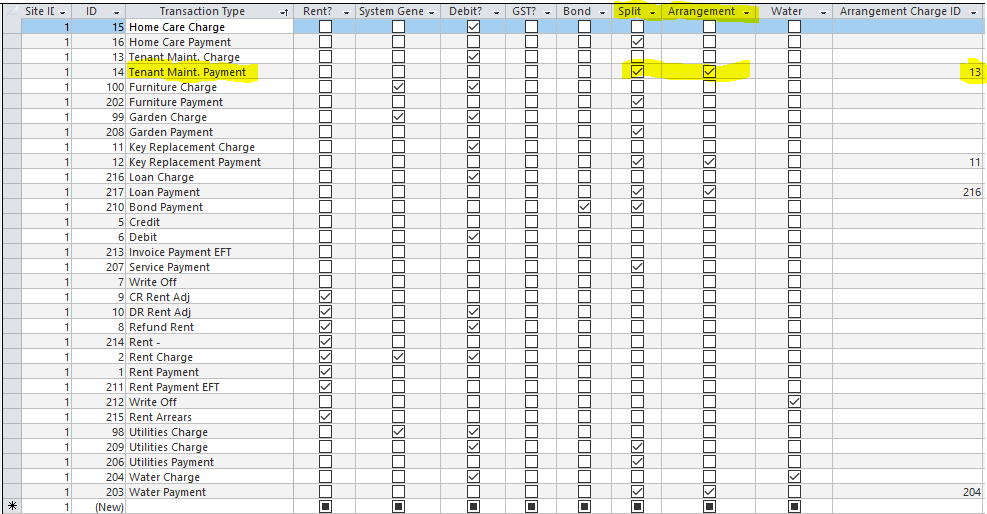
For example: The Tenant Maintenance Payment is a Split transaction. It has a corresponding Tenant Maintenance Charge, so it is also an Arrangement. The ID of the corresponding Charge is 13, so 14 is entered in the Arrangement Charge ID column.
Viewing all tenant's Payment Splits and Arrangements
All Payment Splits and Arrangements can be monitored through the Arrangement screen. From the Home Screen, click Tenancies, then click Arrangements.
A pop up box will open, advising you that the Arrangements screen may take some time to run. This may be the case if you have a lot of data in your system. Click Yes to proceed.
The Payment Arrangements screen will open. Each horizontal line on the Payment Arrangements screen corresponds with an individual Arrangement. If a Tenant has more than one Arrangement, you will see multiple instances of their name on this screen.

Sort or filter this screen to view data by Property Name, Tenancy Manager, Split Type, Arrangement Status, etc. (See Solution: Using Search Screens in Chintaro for functionality).
Removing a Payment Arrangement if it is no longer required
Once there is no need for there to be a payment arrangement for a tenancy, it can be deleted from their record.

To remove the Payment Arrangement, simply delete all of the information from the Transaction Type, Amount, Start Date and Comments fields. It should go from the example below:

To this:

Make sure that you leave a value of 0.00 in the amount field.
Viewing and Reporting on all Tenancy Splits
All Tenancy Splits in Chintaro can be monitored through the Manage Tenancy Splits screen. From the Home Screen, click
Finance, then Manage Tenancy Splits:

Each horizontal line on the Manage Tenancy Splits screen corresponds with an individual Tenant and their current split information is in the columns furthest to the right:

Sort or filter this screen to view data by Property Name, Tenancy Manager, Split Type, Balance, etc. (See Solution: Using Search Screens in Chintaro for functionality), and save the view of the screen to create customised reports: Creating and using Saved Views for reporting
Was this article helpful?
That’s Great!
Thank you for your feedback
Sorry! We couldn't be helpful
Thank you for your feedback
Feedback sent
We appreciate your effort and will try to fix the article