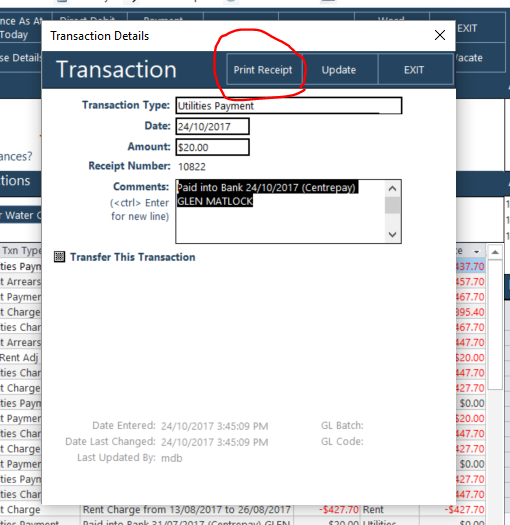NOTE: IF YOU ARE A CLOUD USER YOU DO NOT NEED TO ADD THESE TEMPLATES TO YOUR DATA FOLDER, AS CHINTARO SUPPORT HAS DONE THIS ALREADY.
Sometimes you will want more than one charge to appear on the same invoice, or more than one payment to appear on the same receipt. This would usually be because you are charging other regular items additional to rent, e.g. Rent + Amenities + Gardening, each of which is shown in the ledger as a separate charge.
Similarly, a tenant may pay a single amount which covers Rent, Rent Arrears, Utilities and Damages, and you would like to print a single receipt that shows all of these items. Chintaro will allow you to print a single invoice showing all charges made with the same transaction date, and receipts showing all payments made with the same transaction date.
The screenshot below shows three payments (highlighted in yellow) that were made on 24/10/2017.
The initial payment that was received from the Tenant was 1 single payment and because this Tenant has Payment Splits and Arrangements set up, Chintaro split the 1 payment in to 3 transaction types.
Adding the Receipt and Invoice Templates to Chintaro
You will initially need to add the Receipt and Invoice templates to both your \\Server\Chintaro\Data\Templates folder and also to your System Maintenance > Preferences > Tenancies Rent screen.
1. Download both of the templates at the bottom of this Solution (WordMergeReceipt.dot and WordMergeInvoice.dot)
2. Copy them to your \\Server\Chintaro\Data\Templates folder (click Copy and Replace if required)
3. Edit the Templates to include your Organisation's logo. From the Templates folder > Right Click on the Template > Click 'Open' > Click 'Yes' to the message that appears. This is very important! Do NOT double click the file to open or it will open as a document and not a template. To open as a template you MUST right click the file and click 'Open'.
The Template will appear as follows:
This template allows for up to 9 lines/separate transactions. Lines that are blank will not appear on the template (EG if there are 2 transactions, lines 3 - 9 will be invisible).
Edit the template as required.
4. In Chintaro, from the Home Screen > System Maintenance > Preferences > Tenancies Rent:

Ensure the Invoice Template is WordMergeInvoice.dot and the Receipt Template is WordMergeReceipt.dot (unless you have changed the names of the templates - in that case, ensure they show the names you gave the new templates!)
Printing a single Receipt/Invoice with multiple transactions
Once you have set up the Word Merge Templates, you can print a single Receipt/Invoice with multiple Transactions.
From the Home Screen > Tenancies > Manage Tenancies > Search for a Tenant > Double click their name to open their screen.
Double click on any of the transactions made on a particular date. This will bring up the Transaction details pop up.
To print a receipt with all payment transactions on that particular day, click the Print Receipt button:
A Word Document will open showing all of these payments and a total amount:
For further assistance
Please email support@chintaro.com.au for further assistance with adding your new receipt/invoice templates.
Was this article helpful?
That’s Great!
Thank you for your feedback
Sorry! We couldn't be helpful
Thank you for your feedback
Feedback sent
We appreciate your effort and will try to fix the article